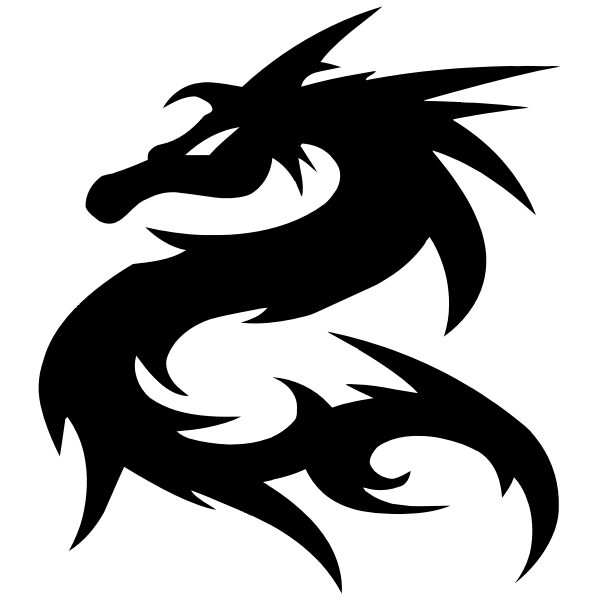It seems that the tooling was there, I am just not well versed in Google Fu.
The Value Train is Coming!
Welcome one and all! Value for Value is here in blog land and it was right before our eyes. It seems the tooling was there, I am just not well versed in Google-Fu! BeardedTek has figured out how to get boosts working (WITH A MODAL SCREEN!!!) with Alby. This is very exciting, as it seems that with this same tooling, I can get the BTCPayServer going with this modal button as well.
There Are Others Like It, But This One Is Mine
Initially, BeardedTek had found Mash which looks great at first glance. As Andreas Spies says, “But, we want more”. The issue with Mash is that they inject trackers, google ad stuff, etc into your page, which for us more privacy minded folks is a no go. I agree, so, lets look into what BT has done!
Boooooooost!
You know that PayPal donation you make to your favorite software project or creator? PayPal takes away nearly 3% + 0.49$! With Lightning payments, it’s roughly .04$ per transaction, or $46 more coming in over 100 $1 transactions! -BeardedTek You read that correctly. If you make a PayPal dono at a dollar, you can expect about half of that to get routed for fees to them. Seems very bad, right? I don’t expect any of you to just hop on the Bitcoin/Lightning wagon overnight, but, this is extrodinary stuff. Instant payments, extremely low fees, and with comments, its just Pure Value Go read BeardedTek’s blog, he did a tremendous job breaking it down for us.
I, however, already have a BTCPay server set up, so, here’s how I did it.
BTCPay
So, let’s get the assumptions/what you will need out of the way first.
- Umbrel Node with synchronized Bitcoin Core node
- SSH Access to said node
- Lightning Node
- BTCPayServer App installed on this node
- Domain name/Networking knowledge that I don’t have (I used a Sub.Domain setup)
- VPS Access
- Tailscale set up
This guide can be found over at Orange.Surf
- Run through the setups of each. BTCPay allows you to connect your LN Node or set up a wallet internally. I use Zeus Wallet to manage my node and Alby wallet.
- Go ahead and SSH into that Umbrel node. I missed the .local name of mine, but, when you install Umbrel, it should give you one at the end of the install.
nodename.localor similar. - Using whatever CLI editor you like (Nano roolz), edit the .env.app_proxy file
{text editor command} ~/umbrel/app-data-btcpay-server/.env.app_proxy - Go ahead and enter
PROXY_TRUST_UPSTREAM=truein there. - Save and exit. Restart BTCPay
~/umbre;/scripts/app restart btcpay-server
To the VPS
After you have that all setup, let’s hop over to our VPS, like Linode (The guide suggests LunaNode for this as they accept BTC payments already, so, whatever you are comfy with is cool)
With Linode, you will (after signing up, of course):
-
Create > Linode

First steps
-
The cheapest option here is a 1GB Nanode that is $5 a month as of writing. The top 4 are here as an example:
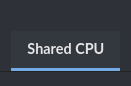
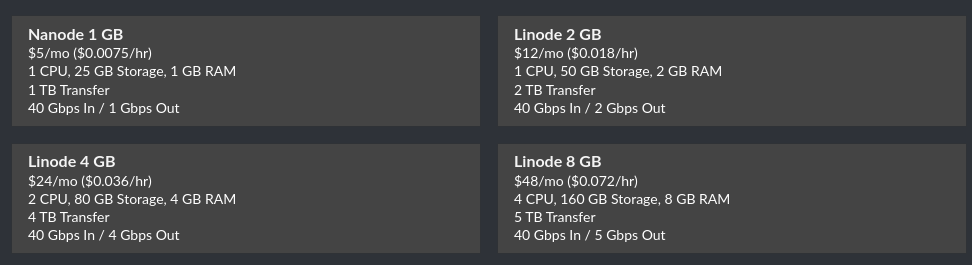
Top Four on the Board
- I kinda skipped a section here. Just above the type selection you can select your choice of distro and region. Select one that makes you comfortable, I go with a Debian or -based distro myself. The region will be specific to you, make one that is close.
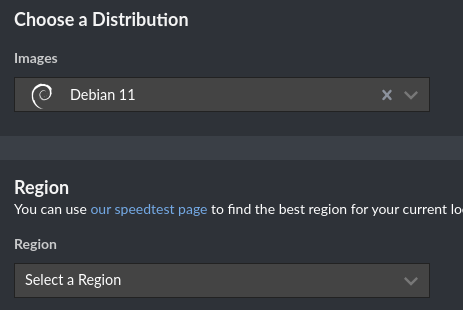
- Make the label and set your root password
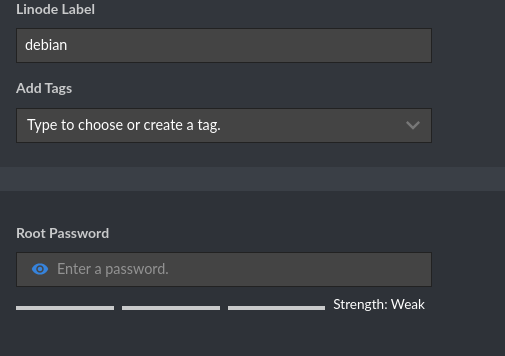
-
Let it rip! (there would be an epic Tyson GIF here, but, hugo wouldn’t serve it. Boooooo) Let the box boot up and then lets SSH into it.
-
From here, switch to root user (if not already)
sudo suand updateapt update && apt upgrade -y -
Install certbot and nginx
apt install -y certbot nginx -
Lets get Tailscale up and at ’em
curl -fsSL https://tailscale.com/install.sh | sh -
After the
"Installation complete..."comes up, we willsudo tailscale upand copy the authentication URL into your browser.
To your Domain Registrar
This is probably the easiest and hardest part if you havent dealt with your registrar before.
With mine, I had to create a subdomain for this with my domain THEN make an A-Record with that to move forward. This will all depend on your registrar, but, refer to their documentation if you have never done this before.
SSL and Lets Encrypt
Still in your VPS box, lets generate some stuff!
openssl dhparam -out /etc/ssl/certs/dhparam.pem 4096
This could take awhile, so, make a coffee or something
After that is done, lets make the lets encrypt work out for us
mkdir -p /var/lib/letsencrypt/.well-known
chgrp www-data /var/lib/letsencrypt
chmod g+s /var/lib/letsencrypt
Nginx Stuff
We will need a map file to forward our stuff, lets do that.
{text editor} /etc/nginx/conf.d/map.conf
In that map, we will have the following:
map #http_x_forwarded_proro $proxy_x_forwarded_proto {
default $http_x_forwarded_proto;
'' $scheme;
}
map $http_upgrade $connection_upgrade {
default upgrade;
'' close;
}
Save and exit the editor
Back to BTCPay
We will need a config file for nginx to read from for your domain
sudo nano /etc/nginx/sites-available/btcpayserver.conf
Warning I will be using the same clue-ins as the article above Warning
Warning {} becomes server_name your.domain.com Warning
server {
listen 80;
server_name {enter your domain here without the braces};
# Lets Encrypt verify
location ^~ /.wellknow/acme-challenge/ {
allow all;
root /var/lib/letsencrypt/;
default_type "text/plain";
try_files $uri =404;
}
# Redirect everything else to HTTPS
location / {
return 301 https://$server_name$request_uri'
}
}
Check that your config is good with sudo nginx -t
Create a symlink with ln -s /etc/nginx/sites-available/btcpayserver.conf /etc/nginx/sites-enabled/
Reboot NGINX systemctl restart nginx
Test again service nginx configtest
Reload service nginx reload
Certbot Time!
Warning Replace the admin@mydomain and btcpayserver.mydomain.com with your info Warning
certbot certonly --agree-tos --email admin@mydomain.com --webroot -w /var/lib/letsencrypt/ -d btcpayserver.mydomain.com
You should get a Congratulations message here.
Back to the btcpayserver conf file
Lets add more stuff into the file, shall we?
server {
listen 443 ssl http2;
# Replace {btcpayserver.my.domain} with your domain
server_name {btcpayserver.mydomain.com};
ssl_certificate /etc/letsencrypt/live/{btcpayserver.mydomain.com}/fullchain.pem;
ssl_certificate_key /etc/letsencrypt/live/{btcpayserver.mydomain.com}/privkey.pem;
# Replace {umbrel-tailscale-ip:port} with your details
# i.e. http://100.0.0.0:3003
location / {
# URL of BTCPay Server
proxy_pass {umbrel-tailscale-ip:port};
proxy_set_header Host $http_host;
proxy_set_header X-Forwarded-Proto $scheme;
proxy_set_header X-Real-IP $remote_addr;
proxy_set_header X-Forwarded-For $proxy_add_x_forwarded_for;
proxy_set_header Upgrade $http_upgrade;
proxy_http_version 1.1; # ensure replies through domain
# For websockets (used by Ledger hardware wallets)
proxy_set_header Upgrade $http_upgrade;
}
ssl_session_timeout 1d;
ssl_session_cache shared:MozSSL:10m; # about 40000 sessions
ssl_session_tickets off;
# Disable SSL and old TLS versions
ssl_protocols TLSv1.2 TLSv1.3;
# Use Diffie-Hellman (DH) key exchange parameters
ssl_dhparam /etc/ssl/certs/dhparam.pem;
# intermediate configuration
ssl_protocols TLSv1.2 TLSv1.3;
ssl_ciphers ECDHE-ECDSA-AES128-GCM-SHA256:ECDHE-RSA-AES128-GCM-SHA256:ECDHE-ECDSA-AES256-GCM-SHA384:ECDHE-RSA-AES256-GCM-SHA384:ECDHE-ECDSA-CHACHA20-POLY1305:ECDHE-RSA-CHACHA20-POLY1305:DHE-RSA-AES128-GCM-SHA256:DHE-RSA-AES256-GCM-SHA384;
ssl_prefer_server_ciphers off;
# HSTS (ngx_http_headers_module is required) (63072000 seconds)
add_header Strict-Transport-Security "max-age=63072000" always;
}
Save it and exit.
From here, go ahead and enter root if you aren’t sudo su and test the config again as before. service nginx configtest
If all is well, reload the service and restart nginx
service nginx reload
systemctl restart nginx
Test out your new domain!
From there, you should be able to access the service over your custom domain! How cool, right?
Getting a pay button
After setting up your “store” as they are called here (you can actually run a store from here, its really cool.), lets get that boost button!
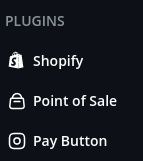
You can scroll your pay button page and configure it how you like. First, go ahead and enable the button.
Warning This button should only be used for tips and donations Warning
Then you get all of your options like
- Custom Amount
- Use Modal
- Customize Pay Text
- Image Size
Etc. After that, we will need to add this into our site. I did mine as a button, so, I added a shortcode into hugo
Shortcodes!
back in timbuktu
In your blog directory, lets navigate to /layouts/shortcodes
Dont have that yet?
Nav to the layouts directory and mkdir shortcodes
Shortcodes are small snippets of html that we can insert into our site! Neat eh?
Go ahead and create a new file in the terminal
{text editor} boost.html
Save it blank and exit.
In the BTCPay server config area for your pay button, after you have configured it, you can copy and paste that snippet in using a GUI editor (probably an easier way, but, hey) Make sure to save it
In the new blog post
I have actually used some shortcodes in this blogpost! All my photos are centered thanks to a shortcode.
is a shortcode as well. is also one that I have copied up! This one is from Ko-fi that allows for fiat donos and stuff, but, I think that will be going away for me as well.Phew, what a blog post
If I have messed anything up, comment it for me and let me know. I will update the post in a jiffy and let you know!
I have to give it up to BeardedTek on this one. He was able to find a service and get this rockin. He uses Alby for his, so his method is great. I also use Alby as a backup, so, I will be adding that to my repertoire real soon!
Eventually, I would love to combine the ease of use of BTCPay and a comments box in one go. That service is GREAT and they have a satsmine on their hands. You can integrate BTC into your shopify so you can be a BTC Biz! If/When I ever get merch for the blog, I will probably go with that for the setup for sure.
What Does the Future Hold
In my efforts to cut back, I am looking to re-host my biz store and create a Hugo site or a Ghost blog site, If I can ever learn Python and Django, the site will be built on that instead. For now, I have a feeling that this is where I will go with it.
For now, be kind to one another. Make sure to spread some positivity where and when you can.
 Buy me a Monster!
Buy me a Monster!